
Kindle Touch Battery Replacement Guide
Have you noticed that the battery life on your Kindle Touch is lacking? Follow this Kindle Touch Battery Replacement Guide to have your battery life back to new condition.
You will need the following:
- Kindle Touch Replacement Battery.
- Plastic Pry Tool.
- Phillips #00 Screw Driver.
Here are the basic steps.
- Remove the back cover using a pry tool.
- Unscrew and remove the battery.
- Replace the battery with a new one.
- Reassemble the Kindle.
Read further for a more detailed guide with photos for each step.
Kindle Touch (4th Generation) Battery Replacement Guide
Using a plastic pry tool, insert it between the edge of the back cover and the Kindle frame.
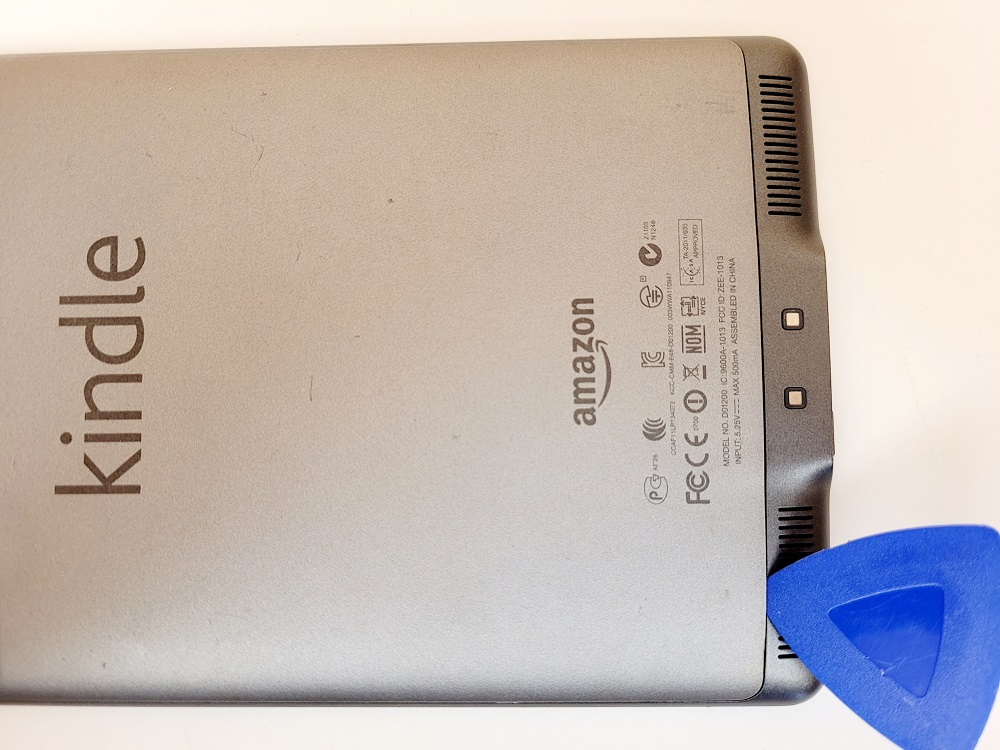
Then, slide the pry tool along the edges loosening the clips that hold it in place. Do this along the bottom two-thirds of the Kindle. The top one-third cannot be loosened at this time.

You may have to gently pry on the back cover while doing this.


Once you have loosened the clips along the bottom two-thirds, while lifting up, gently slide the back panel out.


Next, remove the five screws holding the battery in place.

Then lift the old battery out and replace it with a new one.


Then reattach the battery by replacing the five screws that you removed.


Next, replace the back cover by offsetting it and then sliding it in place.


Finally, press the back cover back in, making sure it’s firmly in place.

That’s it. You may have to charge your battery, and your Kindle should be ready to go. If for some reason it doesn’t turn on, try doing a hard reset by pressing the power button for forty seconds. That often fixes any problems it might have.
We hope you found this Kindle Touch Battery replacement guide useful and that you were able to get your Kindle back in good working order.
